To utilize more space in MS Outlook you have decided to delete some unwanted emails so that it will increase the Outlook Speed, prevent Outlook PST File prone to corruption or damage. A few Days later, you suddenly realize that unfortunately you have deleted some important emails and now searching about methods to get back those deleted emails.
Generally, Microsoft Outlook does not restore the permanently deleted emails. But, If your Outlook is connected to Microsoft Exchange server, you may restore those hard deleted emails that has been accidentally deleted from your Outlook or from Deleted Items folder.
Let’s follow some steps to recover Deleted data from Outlook:
Step-1: In the Navigation pane (which is left side in the MS Outlook), select “Deleted Items Folder”.
Step-2: Select the “Folder tab” from the Menu Bar.
Step-3: Under Folder Tab, click on “Recover Deleted Items”.
Step-4: Select an email that you want to recover or you can also select multiple items.
Step-5: Now, click on “Recover Selected Items” button and all the emails will be restored to the default folder in MS Outlook instantly (Same as the things happen in the case of recovery from recycled Bin).
Note: The above steps do not work if your Outlook email account is connected with POP3, IMAP, or other protocol. If you are not connected with an Exchange server, then Recover Deleted Items Button shows up as inactive or grayed out.
However, if you’re sure that your Outlook email account is connected to an Exchange Server and you are still not able to find Recover Deleted Item button, then you need to enable this option by following the given steps:
Step-1: Open Windows registry editor. To do so, right click on Windows icon or press “window button + R” >> and type “Regedit” in it.
Step-2:Take a backup of registry from your machine by following the given path:
"My Computer" >> "File" >> "Export" >> and give a location to save them
"My Computer" >> "File" >> "Export" >> and give a location to save them
Step-3: Follow the given path:
My Computer\HKEY_LOCAL_MACHINE\Software\Microsoft\Exchange\Client\Options
Step-4: At last, create a new DWord Value with the name “Dumpster Always On”. Go to the Edit menu, select New, and right click on DWORD Value. Set the value to “1”.
What if you are not connected to MS Exchange Server?
Think, if you are not connected to MS Exchange server and your important emails in MS Outlook have been deleted accidentally while deleting some other unwanted emails then what will you do to recover them? In that case, you need to move on Outlook File Recovery Software to recover accidentally emails as well as other hard deleted Outlook items.
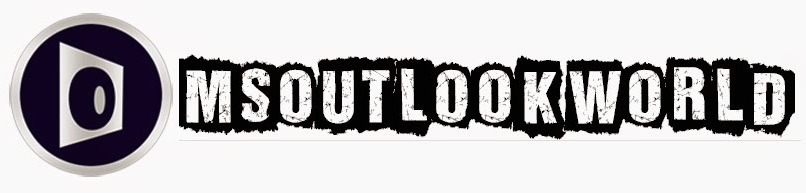





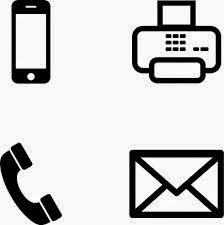











0 comments:
Post a Comment