Basically, the ediscovery search in Office 365 is the process to identify and deliver the electronic information and it can migrate Office 365 mailbox to PST file in Microsoft Outlook. One can use the eDiscovery as a tool to search the content in Office 365 mailboxes, Office 365 groups, SharePoint, Online sites, Microsoft teams, and Skype for business conversations. If users need to search only mailbox items then they can use In-Place eDiscovery in the Exchange admin center (EAC). This makes easier to distribute the results to other people within the organization. With the help of this tool, they can also export eDiscovery search results to PST file. The reason behind using the eDiscovery tool is that Microsoft does not provide any other tool for this purpose. Therefore, this article will show you how to export the eDiscovery search results to Outlook in an efficient manner.
There are some pre-requisites for migration of eDiscovery search result into Outlook:
- You should be a member of the Discovery Management group.
- The system that you use to export eDiscovery search results to PST, must be Windows 7 or above version.
- It is necessary to have Microsoft .NET Framework 4.5 installed on your computer system.
How to Export eDiscovery Search Results to PST File?
In order to export eDiscovery search results to a PST file, perform these following steps:
- First of all, go to the Compliance management >> In-place eDiscovery & hold.
- Then, from the list view, select the In-Place eDiscovery search that you want to export the results of, and then click on the Export to a PST file option.
- Now, an Application Run – Security Warning window will appear, then click on the Run button.
- After that, you will get an eDiscovery PST Export Tool window, do the following:
- First, click on the Browse button to specify the location where you want to download the PST file.
- Then, click on the Enable deduplication checkbox to exclude the duplicate messages.
- Now, click on the Include unsearchable items checkbox, which can include mailbox data items that could not be searched. Also, unsearchable items are exported into a separate PST file.
- In this step, click on the Start button to export the search result into an Outlook PST file.
- Finally, a window is appeared that displays the status information about the migration process.
Limitations of the Manual Method
The above discussed manual approach can export eDiscovery search results to a PST file without using Powershell, but it has some limitations, such as this method is very lengthy, time-consuming and sometimes Office 365 ediscovery search failed. However, the steps of the manual method are highly technical. Thus, it may be difficult to execute for non-technical users. Apart from this, the manual procedure requires .NET framework 4.5 installed on the system and it works only on Windows 7 and above versions of the platform. Therefore, to resolve all these consequences, users are looking for a direct and automatic solution like Office 365 Exporter tool. This solution can easily export O365 mailbox including emails, contacts, calendars and tasks to Outlook PST file format and this approach is compatible with Windows 10, 8.1, 8 and all below versions of operating system.
The Final Words
After all these discussions, it is found that eDiscovery PST export tool, which is used to transfer Office 365 data items into Outlook because of advanced facilities of Microsoft Outlook. Sometimes, users also need to export eDiscovery search results to PST file. Thus, by following this blog, you will get the idea on how to export eDiscovery search results into Outlook PST file manually. But, the manual method has some drawbacks, so you can take help from the third-party tool as suggested above for better and fast result.
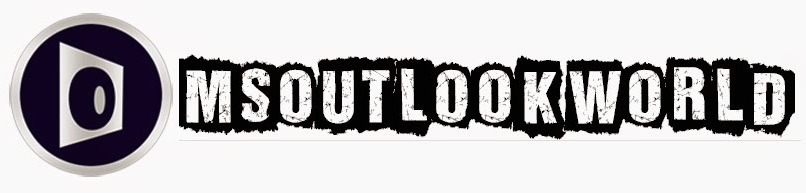





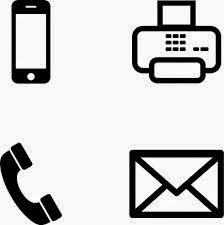











0 comments:
Post a Comment